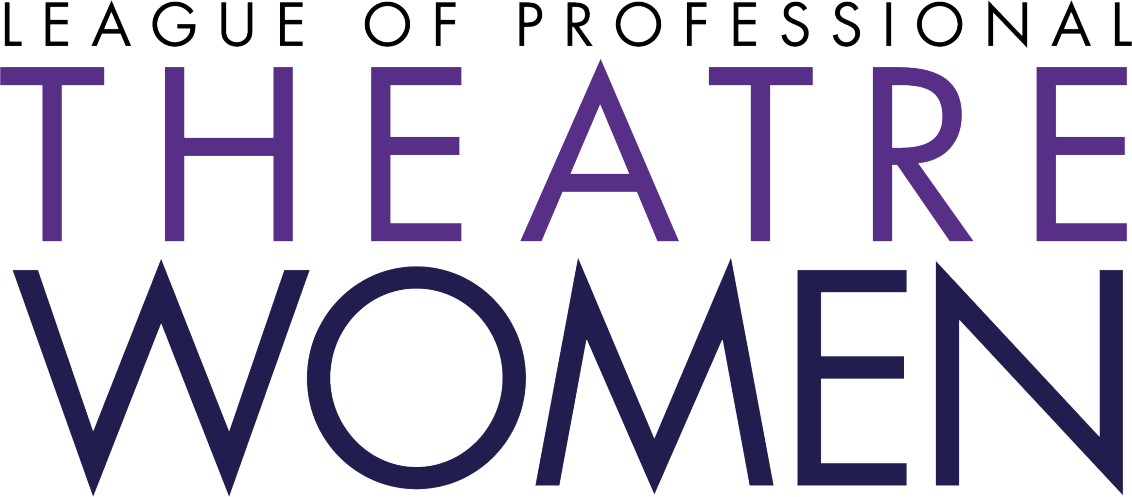Not receiving our emails?
If you aren't receiving monthly copies of This Week at LPTW or Member News & Projects, a firewall or spam filtering service is likely the cause of the issue. Try the steps below.
01. Check your profile to be sure we're using your desired email address.
02. Check your spam/junk folder.
03. Are you using Gmail? Check to see if you have a “Promotions” tab, and look there. If our emails are there, you can add us to your Contacts list on Gmail so our emails push to your Primary tab.
04. If you still can’t find our emails, add admin@theatrewomen.org to your contact list as outlined below. This should permit future emails through the filter.
05. Still not getting them? You may need to "whitelist" the domains and IP addresses from which these emails are sent. Depending on your e-mail service, you may be able to do this yourself, or you may need the assistance of your IT administrator (this is through your email provider).
Here are a few common email services and instructions.
GMail
01. Click Mail in the upper left, select Contacts
02. Click the + button, enter admin@theatrewomen.org
03. Click Add
Outlook
01. Click the People icon at the bottom of the screen
02. Click New Contact in the upper left
03. Enter "LPTW Admin” for the name and admin@theatrewomen.org for the email
04. Click Save & Close
Apple Mail
01. Click on Mail in the navigation bar, select Preferences
02. Click Rules on the right side
03. Click Add Rule, enter “LPTW Admin” for the "Description"
04. For the rule dropdowns, select If “Any” of the following conditions are met: “From” “Contains”, enter theatrewomen.org in the email field
05. For the actions dropdowns, select “Move Message” and “Inbox”
06. Click OK